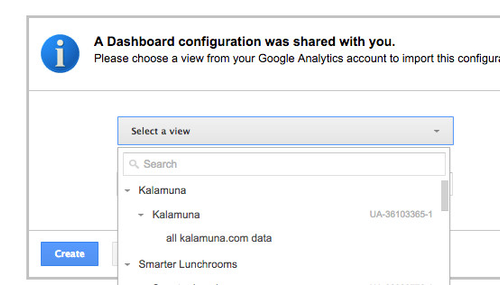Google Analytics
Getting Started
Interview the client
We need this information to form our questions to ask the data about.
Identify business goals
- If a non-profit
- "... how do donors find contact information for donating, or where is the donation form?
- Are you gathering performance statistics for your mission, if so how?"
- if it is a university, there are generally some pretty obvious goals.
- Increase admissions.
- Increase user happiness!
- ...
Setting the client up
- If they have an e-commerce site, e-commerce tracking has been enabled.
- If their site has a search function, site search tracking has been enabled.
- Query string parameters that you do not want tracked as separate pages have been excluded (for example, any parameters needed for your platform to function, otherwise you’ll get multiple entries for the same page appearing in your reports).
- Filters have been enabled on your main profile to exclude your office IP address and any IPs of people who frequently access the site for work purposes. In decent numbers they tend to throw data off a tad.
- You may also find the need to set up multiple profiles prefiltered for specific audience segment . You’ll also find load time for any complex reports much improved. Use the same filter screen as above to set up a series of profiles.
- Event tracking for actions you want to track on the site. Setting up event tracking.
- Goals / conversions are going to be really important to have some data on.
Google Tag Manager (GTM)
The new way to set up Google Analytics employs GTM, Google's powerful toolset to manage and support multiple analytics tags (including Google Analytics of course) and set up sophisticated tracking campaigns. Using GTM allows clients to access and manage their own events and setup campaigns that can be monitored in Google Analytics, without requiring any additional developer assistance.
There are several advantages to using GTM to setup Google Analytics on a project:
- Once set up, new Tags and custom Tags can be added and managed by marketing managers without requiring updates to web pages or touching any code
- Triggers and Actions allow for custom events and micro-interactions to be tracked (and monitored in Google Analytics)
- Other tracking tags can be managed besides GA, using the GTM interface, again without requiring any code changes
Learn more about how to setup GTM at the Google Tag Manager Help Center. To set up GTM on either WordPress, or Drupal, see the Google Tag Manager kalawiki page.
Deliverables
- Segments
- Dashboards
- Annotated notes. (You will need this yourself).
- Visualizations that show what you're reporting back. (Most difficult to do well).
- Presentation of the data. Be as visual as possible.
Where I start
- Performance, that matters a lot to me, and it turns out that can be one of the quickest way to make to lose your audience.
- Look at how much traffic you are losing from providing a suboptimal non-desktop experience.
- data to back up RWD;
- Content efficacy
- Let's see what pages are performing well and not this can include looking at bounce rate and %exit.
- Find what pages are doing well and driving most of the traffic.
- From here analyze how this is working.
- Find what the goal pages are and look at how people end up there:
- Example: register for an event
- find what the url pattern is and set that as a condition in looking at the behaviour patterns.
Dashboards
Dashboards are an effective deliverable. The go beyond conclusions to provide active insight into the site into the future. They also help organize and bring focus in a sea of noise, can be shared and downloaded as PDFs, or sent out via email on an automated schedule to users.
www.dashboardjunkie.com provides some excellent dashboards, and we draw some of these into our flows below.
Sharing Dashboards
We don't need to build dashboards from scratch. Instead we pick up on some existing work and extend it.
- 70 Facts about visitors
- Advanced Blog Dashboard
- Content Analysis Dashboard
- international referral
- Site Performance
- Tablet / Mobile Behaviour & Bounce Rate
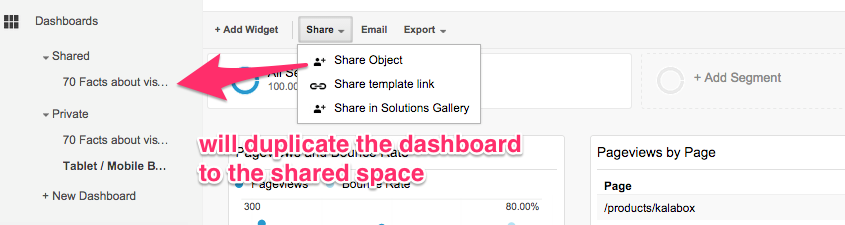
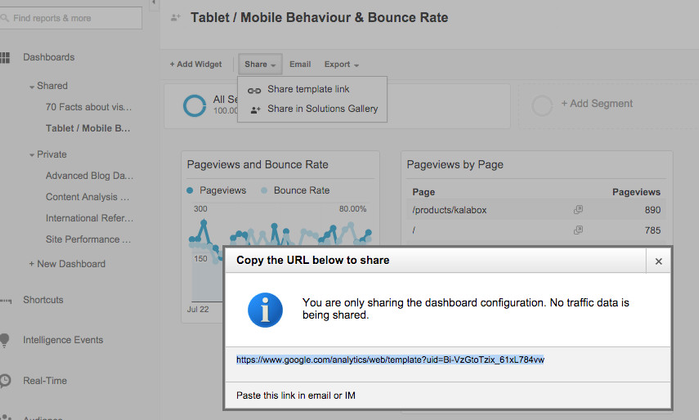
Segments
Here are some audience segments you can import too:
Tools
google chrome plug-in

Campaigns
Segments
Bots
Bots can give false positives on impressions and users. We want to filter these out.
Check the settings configurations to make sure the Bot filtering option ins checked. It wasn't on kalamuna.com for some time.

Resources
TODO
- mention how/why to exclude IPs: https://support.google.com/analytics/answer/1034840?hl=en
- more info on segments, mention how these are shared.
- investigate tools to present reports in attractively
- show how to set goals (for twitter followers)
- documentation on UTM campaigns
- mention the analytics gallery: https://www.google.com/analytics/gallery/#
- under Admin > Share assets you can share Goals, Custom Reports, Segments and GA Channel Groupings
- section on Google Tag Manager (GTM)