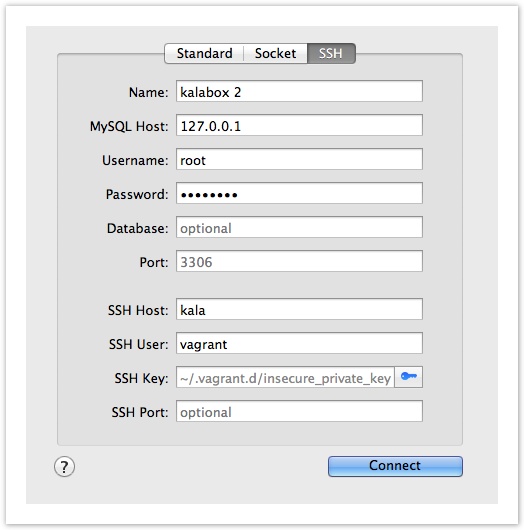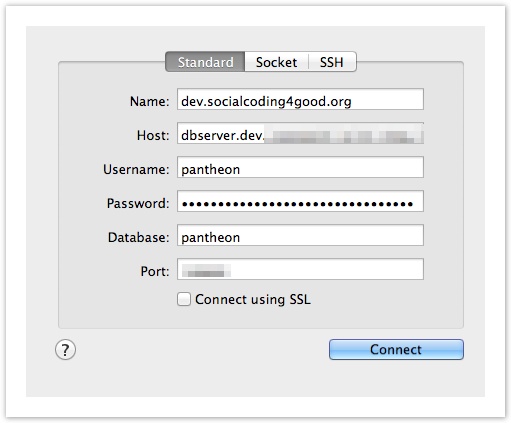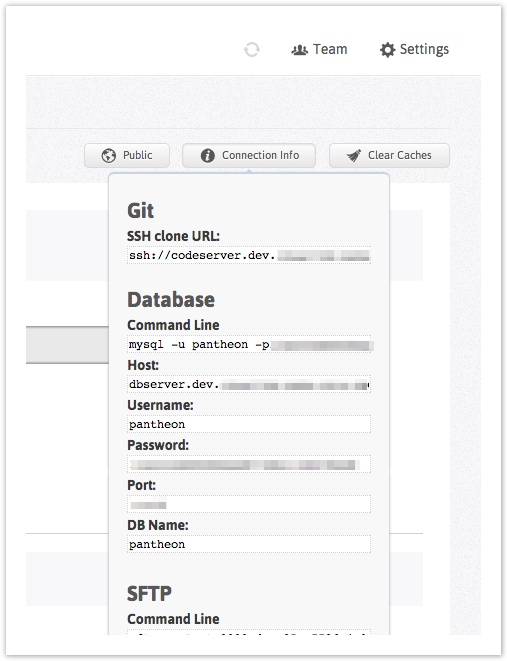connecting to remote MySQL servers
Connect to Kalabox with Sequel Pro / Sequel Ace
Note (Feb 7, 2023): Sequel Pro has not been updated since around 2016 as of this writing. There is a new fork called Sequel Ace that is regularly updated. The instructions below are likely to be pretty similar for Sequel Ace, though I'm sure the UI has changed in several ways.
To connect to Kalabox v2, you must use the private key provided by vagrant. Here are the settings that will get you there.
Name: Kalabox
MySQL Host: 127.0.0.1
Username: root
Password: password
SSH Host: kala
SSH User: Vagrant
SSH Key: vagrant
(NOTE: These are the defaults for Vagrant and Kalabox; if you've changed any of these values, address accordingly)
Connect remotely to Pantheon with Sequel Pro
Use the standard connection with Sequel Pro.
Connection String details can be found in your Pantheon control panel for a given site.
Strings are available for DEV, TEST, and LIVE environments.
Resources
- Sequel Ace
- Sequel Pro product page (it's free!)
- MySQL MyAdmin